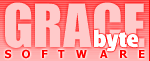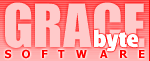|
|
Abstract
 Network
Assistant usage is based on concept of neighborhood. Like well known Network
Neighborhood (neighborhood of all the computers in your local area network)
Network Assistant brings out its own neighborhood - Network Assistant
Neighborhood. Network
Assistant usage is based on concept of neighborhood. Like well known Network
Neighborhood (neighborhood of all the computers in your local area network)
Network Assistant brings out its own neighborhood - Network Assistant
Neighborhood.
This neighborhood consists of all computers in the network
on which Network Assistant is currently running. Computers joined to the
Network Assistant neighborhood are able to use all the power of the Network
Assistant's functionality - remote process control, remote screenshots,
remote usage statistics, alarms on remote events, chat, shared whiteboard,
instant messages, file transfers, time synchronization and so on...
Main window
|
|
"Users" page 
This page displays all Nassi users. For each user in the list you
can see its state, nickname, workstation name, operating system
type (OS), inState time, idle time, OS time, ping time, foreground
window title and IP address.
From here you can also access remote user's processes, screenshot,
clipboard, usage statistics; define alerts; send instant messages
and files.
|
|
.gif)
|
|
"Chat"
page 
This is the place where you can chat with another online users. Nassi
supports unlimited number of chat channels (or virtual "rooms").
There are four types of chat channels: general, announcer, password
protected and private (person-to-person).
You can use graphical emoticons in your chat phrases. |
|
.gif)
|
|
"Whiteboard"
page 
Whiteboard allows every online Nassi user to draw and type on it simultaneously.
Using the whiteboard, you can explain concepts by diagramming information,
using a sketch, or displaying graphics.
|
|
.gif)
|
|
"Message
Board" 
Message Board allows you and your friends or coworkers to share
informational messages (posts). Message Board automatically collects
and displays messages from all Network Assistant users. Each user
can post up to five messages including up to one high-priority message
(highlighted by red color) |
|
.gif)
|
|
"Event
Log" page 
Event Log is a journal that records all important events, such
as connection errors and miscellaneous informational messages. Event
Log can help you to identify problems with Network Assistant.
|
Advanced User Information window
| You can retrieve
the advanced user information for every online user. Note that these
features are available only if the target remote abonent didn't disable
them via Setup -> Local Security options due to the security/privacy
reasons. |
.gif)
"User
Details" page 
You can view details of remote users and specify your own
details: full name, gender, age, work/contact information and
picture (photo). Therefore you can share this information with
all Network Assistant users.
|
|
.gif)
"Processes"
page 
This feature allows you to retrieve process list for the target
computer and control processes remotely. That is to say you may
create new process (e.g. launch application remotely) or kill
some process (e.g. abort some application remotely).
|
.gif)
"Screenshot"
page 
With this feature you are able to take screenshot of the remote
computer (the whole screen or active window only or some part).
There are JPEG and GIF compression options which you can use in
order to improve performance of screen capturing.
|
|
|
|
|
"Nassi
Details" page 
Network Assistant tracks usage
statistics when it is running. You can retrieve this information
for every Network Assistant-enabled computer. Nassi Details includes
such parameters as: total number of Nassi sessions, total Nassi
run time, session average run time, time spent in each state, average
user activity and other. |
Go
to page
 Copyright
© 2001-2017 Gracebyte Software - All rights reserved. Contact
Us Copyright
© 2001-2017 Gracebyte Software - All rights reserved. Contact
Us
Last Modified: April 15, 2017

|
|