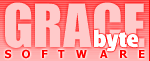
| Technical Support |
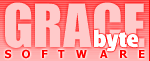 |
|
| Features/Screenshots | Register | Support | Addons | History | Language: |
|
|
|
| When Network Assistant starts you can also press the [Ctrl] key to prevent program from loading last used configuration. This will force Network Assistant to ask you if you want to start it with all default settings. | |
| Use shortcuts to change states! This simplifies state handling greatly.
These shortcuts are [Ctrl] + |
|
| You can prevent remote users from creating/terminating processes on your computer or deny their access to your private information such as screen shots, process list, usage statistics, clipboard. Search on the "Local Security" page of the Setup dialog (available in the Administrator mode only). | |
| When sending an instant message or replying on an instant message you can press the [Shift] key to prevent a message window from closing. | |
| When typing an instant message you can press [Ctrl] + [Enter] shortcut to quickly send a message. | |
| When switching between tabs in the Advanced User Information window you can press [Ctrl] key to disable automatic refreshing. | |
| User's parameter "Idle Time" which you can see in the Users List on the "Users" page means time for which user didn't use the computer. | |
| "Average user activity" statistic parameter, which you can see
in the Advanced User Information window, is an averaged value, which
is being calculated as: |
|
| To appeal to the user in the chat you can press [Shift] key and left click on this user in the Contacts window. | |
| While typing your message in the chat window you can press [Tab] key to autocomplete username in the current cursor position. | |
You can use middle mouse button to close chat channel (except
#Main). |
Network Assistant Newsletter - your source for the latest information about this software. If you decide to subscribe to this newsletter you will receive the latest news, new version announcements, bug reports and other useful information about Network Assistant directly from the author. This service is free.
If you've got a problem or want to ask a technical question
directly to the Network Assistant author, please contact us at .
Please provide us with the following information:
| Full program version (from the "About" dialog) | |
| Windows 9x/Me/NT/2000/2003/XP/Vista version (including service packs and other fixes installed), US or international, OEM or not | |
| Computer information: CPU type, installed memory | |
| Description of your problem (as much information as possible to solve the problem) |
Keep in mind that registered users receive answers more quickly.
![]() Copyright
© 2001-2017 Gracebyte Software - All rights reserved. Contact
Us
Copyright
© 2001-2017 Gracebyte Software - All rights reserved. Contact
Us
Last Modified: April 15, 2017
![]()